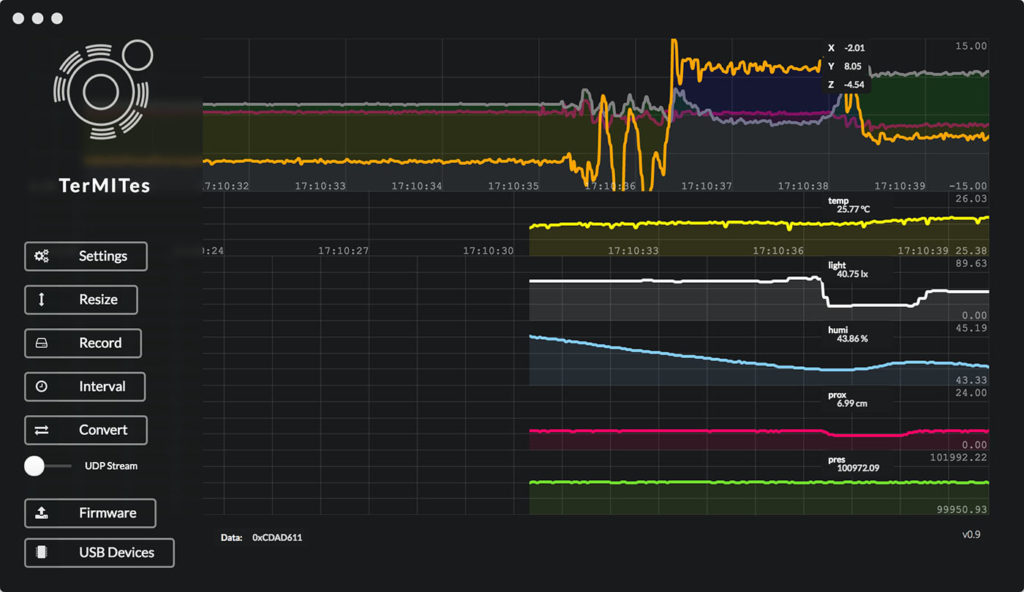Tutorial 2 - USB Connection Connecting to a Termite and installing Firmware
Termites have their own onboard software. This software is called Firmware and enables the Termite to function independently. It also allows us to update Termites when ever we want.
This tutorial will show you how to connect to a Termite and update its Firmware.
Step 1 Connecting the Termite to USB
There are two ways to connect a Termite to a computer. A user can either plug them into a standard USB port or use a Micro-USB cable.
Go ahead and plug in the Termite using either one. You should see a green light turn on.
1: Standard USB

Note: If you find that the physical connection is unstable, try using A Micro-USB cable.
2: Micro-USB cable

Step 2 Open Termite Connect
Go ahead and open the “Termite Connect” software you installed.
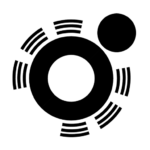
Assuming you have already plugged in your Termite, a window should open that looks like the image below.
If this is the first time you are using this Termite then you will not see any data yet. In order to get data we need to install firmware.
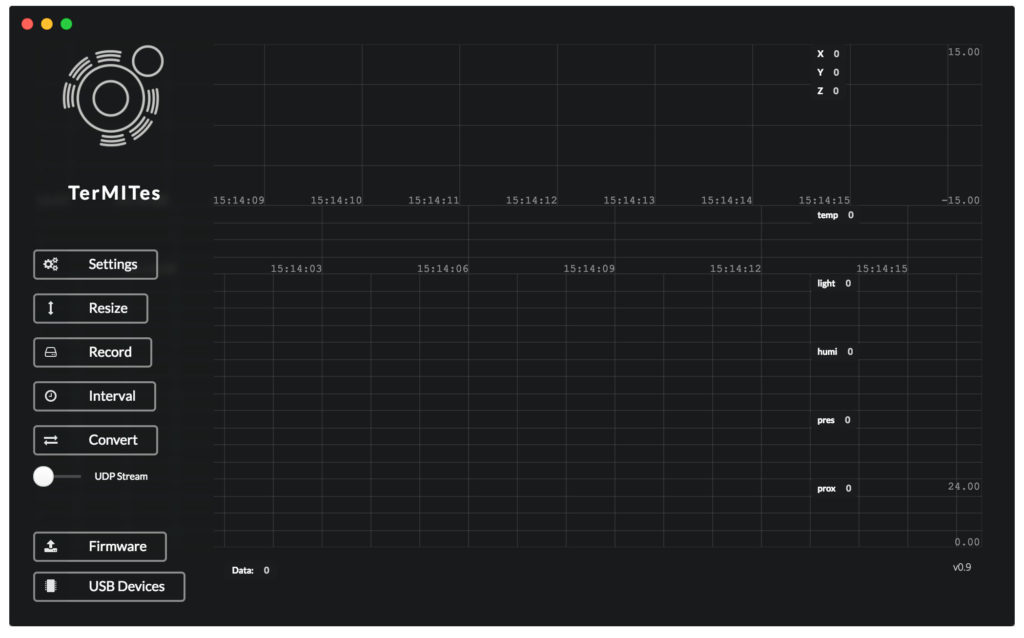
Step 3 Uploading Firmware to a new Termite
If this is a brand new Termite, you must Install the latest firmware. This only needs to be done once, or when you would like to update the Termites software.
Before you continue, make sure you followed the instructions above and that your Termite is still connected to the USB port, and “Termite Connect” is open.
Updating the firmware is a two step process.
1: Select your Termite from the “USB Devices” menu in the bottom left corner.
Note: Your Termite will either say “Possible Termite” or “Termite”.
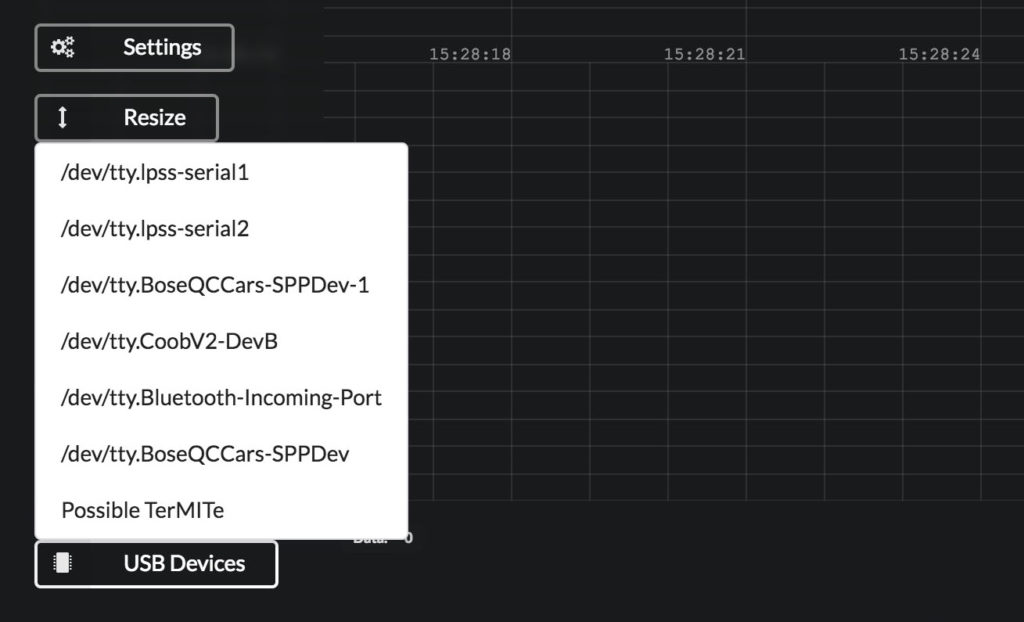
2: Select the latest “Termites_Firmware” version
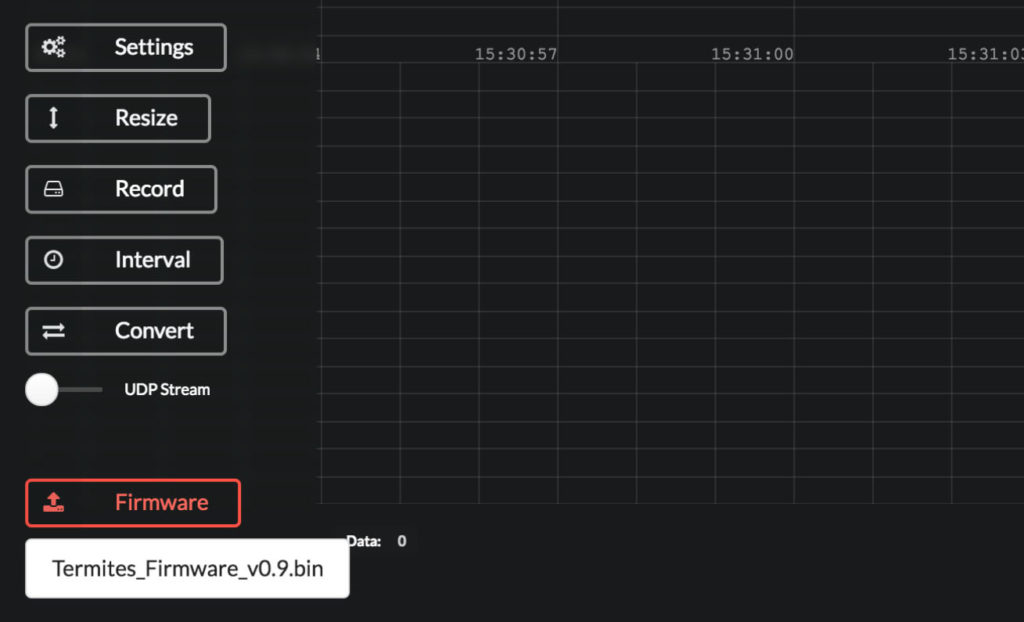
A warning will pop up asking if your would like to overwrite the Termites existing firmware….. “Go for it!”
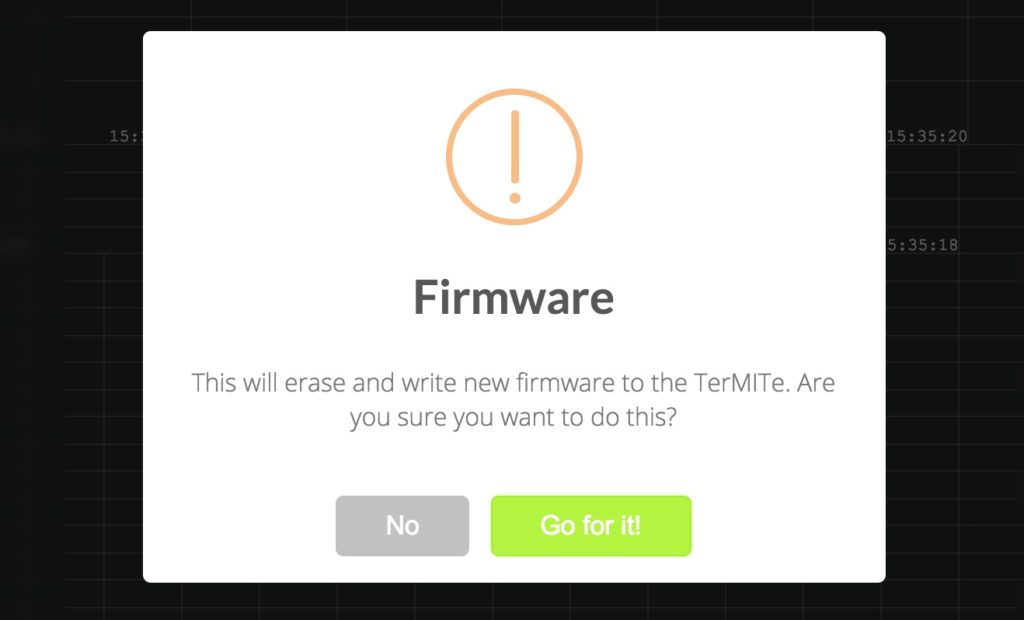
You should now see the a loading screen showing the installation progress.
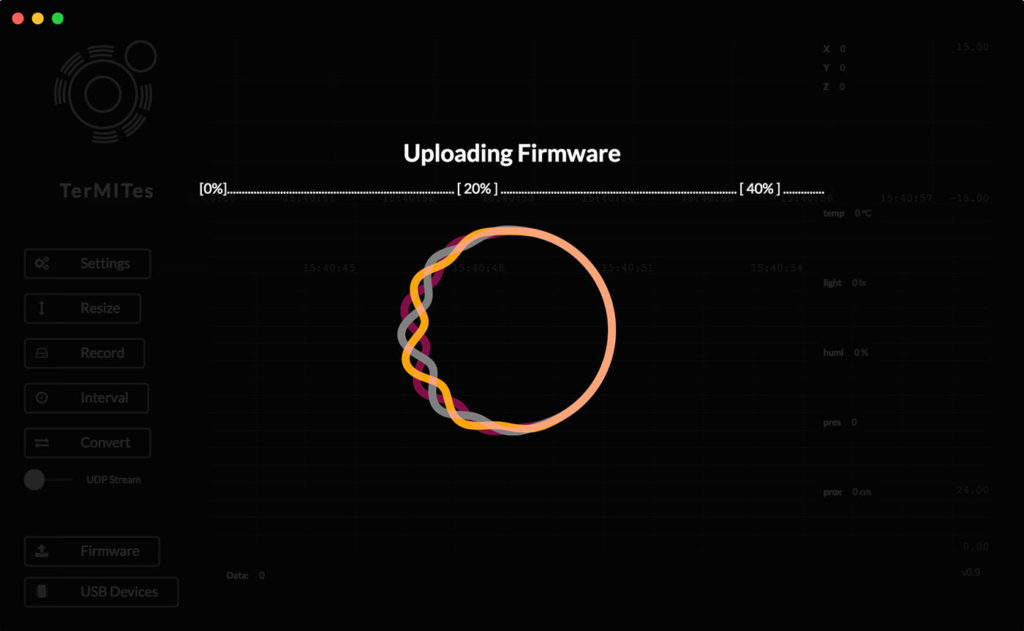
Below is a video that illustrates the process up to this point:
You will see a notice that says “Memory access, please wait…..”
It will take 30 seconds for the Termite to access its memory for the very first time.
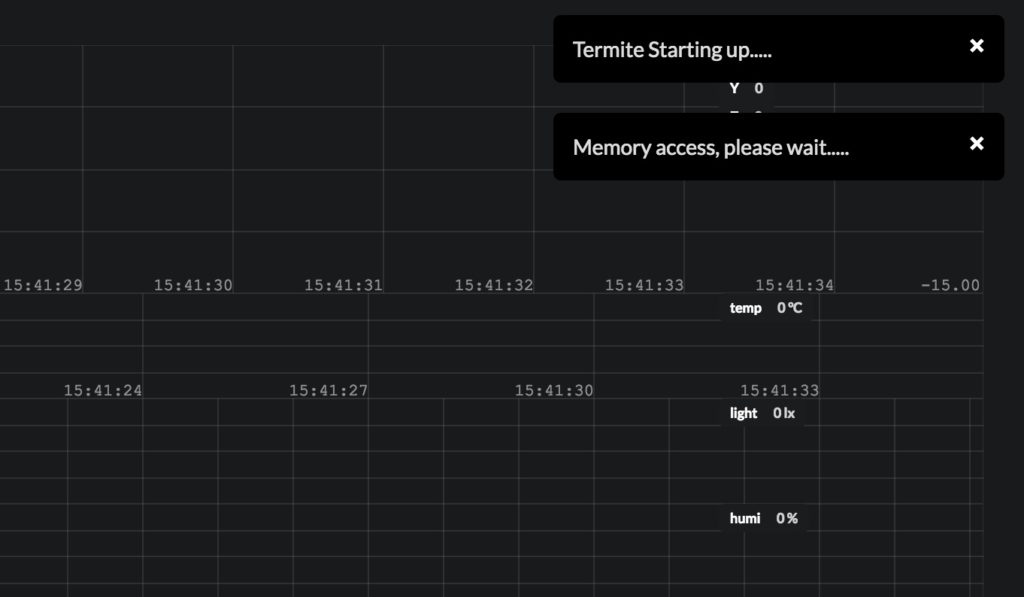
After 30 seconds you should see data streaming into the “Termite Connect” app.
Note: A 30 second wait is only required the very first time a Termite is programmed.